During the daily checks, Adalysis will trigger an alert if any of the adgroups have more than 3 (or your custom number) ads. You will see the alert under Audit Alerts / Ads tab on your Dashboard.

By default, you will be alerted if there are more than 3 ads. You can customize this number as described below to suit your account needs.
Right here, on the Dashboard, you can pause the ads with the least impressions to only have 3 ads per ad group. Alternatively, you can click on the button View affected adgroups to analyze the data and decide how to solve the issue.
Step 1
Clicking on the alert displayed in your dashboard you’ll be able to review the list of these adgroups

Step 2
To reduce the number of ads in multiple adgroups, please use the bulk pause tool under the Tools -> Pause ads menu. Now you can choose between multiple options:
- Pause a certain number of worst-performing ads in each adgroup, specifying metric against which performance should be gauged, for example, pause 2 ads with the lowest impression number.
- Pause all worst-performing ads so that only a specific number of ads is left in each adgroup.
With both of these options, you can select to skip some ads based on their type (RSA, DSA, etc.) or a label you assigned them beforehand.
- In addition, you can choose to pause all duplicate ads or all ads in selected adgroups at once.

Step 3
If you prefer to pause the ads manually in each adgroup, click on the adgroup name to see its ads and iterate through the adgroups as shown here:

Step 4
You can customize the number of ads that will trigger this alert should you wish. Just change the number in the filter and click Save customized. Adalysis will, from now on, alert you only if an adgroup has more than the new customized number of ads.
Customized filters can be recognized by an icon next to their name and can be reset anytime by clicking Reset to default within the filter settings.