Adalysis has a powerful system of filters that can help you to slice and dice your data. Look out for them in all sections in the top navigation bar, as well as the Accounts overview. You can customize all the filters in Adalysis or build your own.
Customizing filters
To customize a filter, click on the Filter drop-down menu. Select the default filter you’d like to edit and update the criteria. Click on Apply to update your search results.
Alternatively, click on Save to update the criteria for future searches. Customized filters show an icon next to the name. To revert back to the default settings, simply click Reset to default.
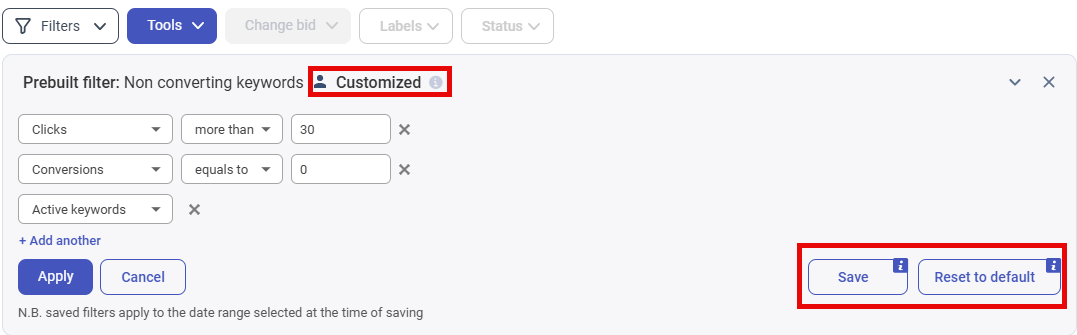
Building new filters
You can easily create custom filters and alerts to track more conditions:
Go to the relevant Adalysis section, e.g. the Keywords screen to filter keyword changes
Click on the Filters > Create filter option.
Set the criteria.
Select the time range you want to analyze data for.
Enter a name for your filter. To receive dashboard notifications (under custom alerts), check Enable alerts. You can also choose multiple accounts to save your filter in.

Your new filter will now appear in the Filters list for the Adalysis section where you created it. Simply scroll down to Your filters at the end of the list.
Accounts overview filters
On the Accounts overview screen, you can also filter your list of linked accounts. For example, you can filter for accounts that have a specific alert.

Was this article helpful?
That’s Great!
Thank you for your feedback
Sorry! We couldn't be helpful
Thank you for your feedback
Feedback sent
We appreciate your effort and will try to fix the article