TABLE OF CONTENTS
- Remove negative keywords directly from within the blocked search terms tool
- Tools navigation improvement
- Multiple improvements
- Broken URLs alert improvements
- Change history made more accessible
- View & dismiss Google's recommendations from within Adalysis
- Multiple platform improvements
- Multiple budget management improvements
Remove negative keywords directly from within the blocked search terms tool
We've now made it easier to remove a negative keyword if found it's blocking a desirable search term.
You can access the list of search terms blocked in the last 90 days using the below tool:

To remove any unwanted negative keyword simply select it and use the newly added Delete negative keywords button.

Tools navigation improvement
We've added a dedicated area on some screens to host all the tools relevant to that screen. Below are some of the screens that now have this new tools section.
Ads screen

The tools are now showing in an area above the grid on the Ads screen.
Manage RSA assets: this tool allows you to view and manage your RSA assets in bulk. The button's position has slightly changed on that screen.
RSA assets insights: this tool gives you a visual breakdown of the assets count as well as their pinning, ad strength and performance rating across the whole account or group of campaigns. All charts are clickable to show the specific relevant ads. This tool moved from the Dashboard > Structure insights screen to the Ads screen.
ETA insights: this Expanded text ads (ETAs) tool shows the aggregate performance of the headlines and descriptions used by this legacy ad type (for accounts that still use them). This tool also moved from the Dashboard > Structure insights screen to the Ads screen.
Keywords screen
Both the Keywords and Negative keywords screens now have a tool that shows visual insights into how the different match types are used and are performing across the whole account. These tools moved from the Dashboard > Structure insights screen to the Keywords screen.

Search terms screen
The below tools, which already existed before on those screens, are now within the new area added.
Search & Shopping campaigns

PMax campaigns

Multiple improvements
1) Team members can now be given access to multiple individual accounts (instead of just one):

2) The quality score columns in the Keywords screen are now hidden by default to save screen space. You can see them by toggling the below option:

3) We've added a filter to enable you to search for budget groups by their name:

Broken URLs alert improvements
We've expanded the scope of the broken URLs alert to include DSA landing pages. These are landing pages chosen dynamically (not set by you) for customers coming through DSA ads. Google can sometimes drive traffic to indexed pages that are no longer available. We've now added this audit check to alert you about any of these broken URLs. Further details can be found here.
It's also now possible to edit all broken URLs directly from within the alert notification without leaving the screen.

As a reminder, this alert checks the URLs defined in all your ads, keywords, ad extensions and asset groups as well as DSA landing pages.
Change history made more accessible
We've now added a new column to show the history of changes made within Adalysis (in the selected date range).

Note: The Adalysis change history tracks changes made within Adalysis only, and hence will not include changes made directly within the engine's web interface.
The Adalysis account owner can see changes made by all the team members. Each team member, however, can see only their changes.
The above is in addition to the existing menu item:
As a reminder, the displayed columns can be customized as usual as shown below
View & dismiss Google's recommendations from within Adalysis
You will now see an alert whenever there are any of Google's own recommendations. Since Google uses these recommendations to calculate its Optimization Score, advertisers often like to either dismiss the irrelevant ones or resolve them.
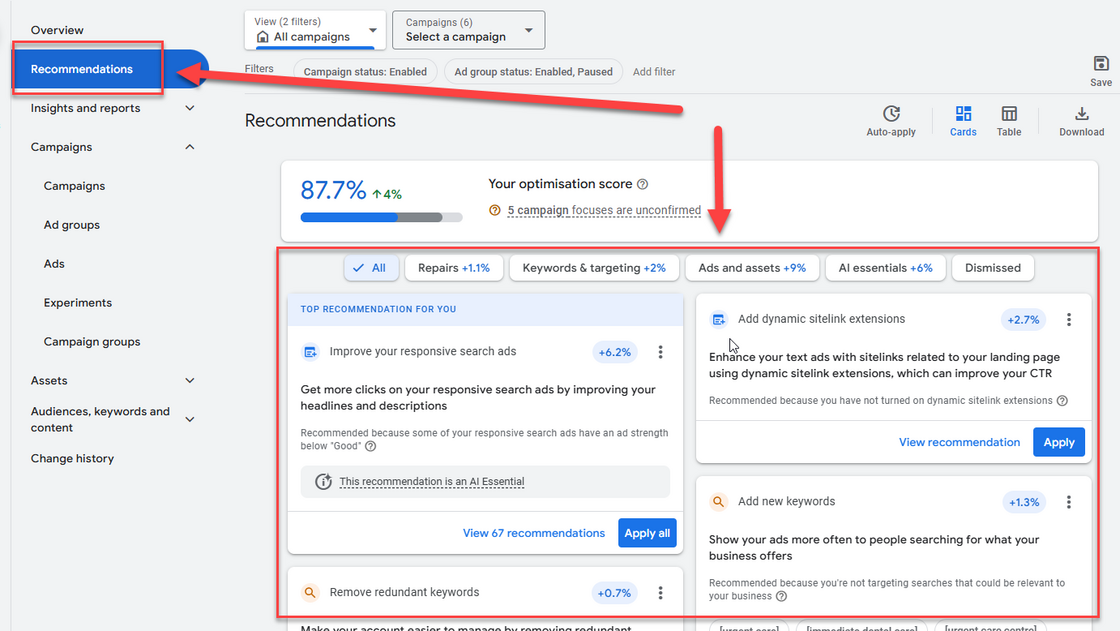
Further details on how to view and dismiss these recommendations can be found here.
Multiple platform improvements
1) App, Hotel & Travel campaign types are now supported across the platform. You can specify these campaign types when monitoring their performance KPIs (using performance monitors), managing their budgets (using budget groups) or analyzing their performance.
2) The columns in your Accounts Overview screen are now fully customizable.

3) The Phone call metric can now be viewed at the campaign and ad group levels.
4) The Change History and your team's login event history are now exportable.

5) Our Help center now has a searchable AI-based option to help you locate any of our help articles.

Multiple budget management improvements
1) We've added a new column Pacing alerts to show full details of all such alerts triggered in your account. This will save you from having to go into the account to see the full details. Simply click on the alert icon (if shown) to see all alerts.

2) We've changed the pacing colors slightly to be more consistent with the color patterns used throughout the platform. The colors now used are:
- Blue: under-pacing
- Green: pacing as expected
- Orange: over-pacing

3) Three new columns were added to show the settings of any future spend goals, rollover, budget groups or custom budgets you might have. These columns are hidden by default but can be enabled the usual way.

4) New campaign types are supported in the budget groups. You can now track and automatically manage the budgets of App, Hotel & Travel campaigns with the budget tools.
5) Setting the Monthly spend goal of an account will now also set the Monthly target budget to the same value. This will ensure consistency and provide immediate visual pacing reporting.

Was this article helpful?
That’s Great!
Thank you for your feedback
Sorry! We couldn't be helpful
Thank you for your feedback
Feedback sent
We appreciate your effort and will try to fix the article